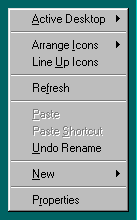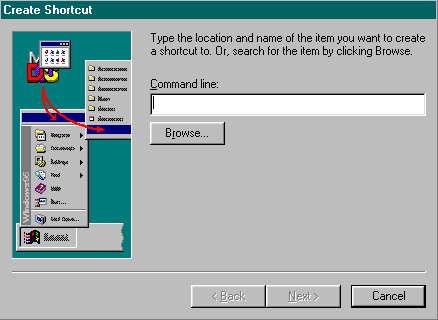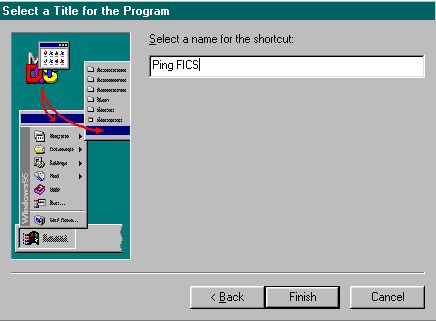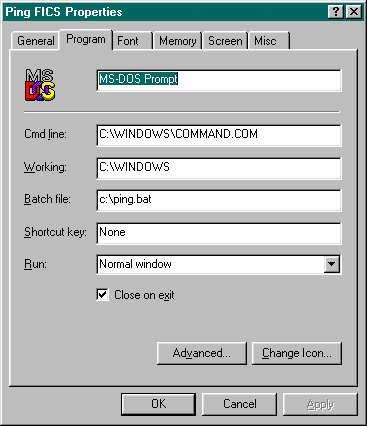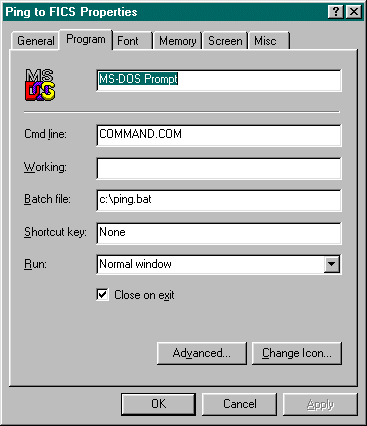Here's how you do it: While connected to the Internet via dialup or in a networked environment, simply open a DOS window, and at the DOS prompt type "ping" and the Internet address you wish to check. That's it. For example, after opening a DOS window, type: ping ftp.freechess.org The ping program will then send by default four of the above mentioned echo requests and will time each one. For convenience, you should create a
tiny batch file and create a shortcut to it. Here is one way to do this:
...and then SHORTCUT
Once this is done, click on the Next button at the bottom of this window.
Once this is done, click on the "Finish" button.
Once this is done, click on the OK button. That should be it! Those steps
worked for me here at with The one I modified actually now looks like this:
Notice the Cmd line: and the Working: fields are different than the one I just stepped you through. Both shortcuts with my setup work fine but I can't guarantee that for everyone. Depending upon your system
configuration, you might need Upon clicking your new shortcut, Pinging fics.freechess.org [164.58.253.13] with 32 bytes of data: Reply from 164.58.253.13: bytes=32
time=255ms TIL=51 Hopefully your times will be as low, or lower, than these. Once finished, be sure to type EXIT to close the DOS window. Note you can use other parameters with the ping command. After experimenting on which ones you're interested in, simply add those to your pingfics.bat batch file. Happy pinging everyone! - Ed |